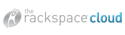We have added a new feature to all of our high volume black & white printers (Bart, Lisa, Maggie, & Homer): scan to network folder. The scan to email function has proven so popular, we decided to improve upon it. The scan to network folder function works just like the scan to email function, but instead of emailing you the PDF, it automatically saves the PDF to the \\files\pdfs network share. The email function is still an option as well. Directions for scan to network folder are below.
Step 1
Load your originals face down in the Automatic Document Feeder or face down on the glass.
Touch the Folder icon.
Step 2
Select PDF FOLDER in the list of folders; this is the folder you will save your documents in.
Step 3
Select File name and input your file name using the screen keyboard. Use a filename that you will easily recognize.
Touch OK.
Step 4
Touch Start to send your documents to the network folder.
Step 5
Touch No to exit and not save current settings.
Step 6
Your file will be automatically sent to this folder on the network: \\files\pdfs and will have the filename you gave it.