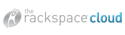2. Clicking the minimize button in the center top left corner of an open window or document makes it vanish from the desktop and hide in the Dock. You can do the same thing by typing Command-M.
3. Want to quickly make iTunes, iChat, Safari, and your mahjong game disappear while leaving that budget spreadsheet open? Hide every open program except the one that’s currently selected (in this case, make sure it’s the spreadsheet app) by typing Command-Option-H.
4. When you want to add a letter with a symbol in just about any Mac OS X application, hold down the Option key and press the appropriate symbol key. Release the keys and type the letter you want to receive the symbol. Take café — you type c, a, f, then press Option-E (to get the right-leaning acute accent), then e. Same for résumé, fiancée, or blasé.
5. Okay, you probably already know the ol’ Command-Shift-3 shortcut for taking a screen capture of your entire screen, and you may even know about Command-Shift-4, which gives you a crosshair cursor so you can choose which area of the screen you want to capture. But perhaps the coolest, most-secret hidden capture shortcut is Control-Command-Shift-3 (or 4), which, instead of creating a file on your desktop, copies the capture into your Clipboard memory, so you can paste it where you want.
A big thanks goes out to Apple for supplying the Tips & Tricks this week!